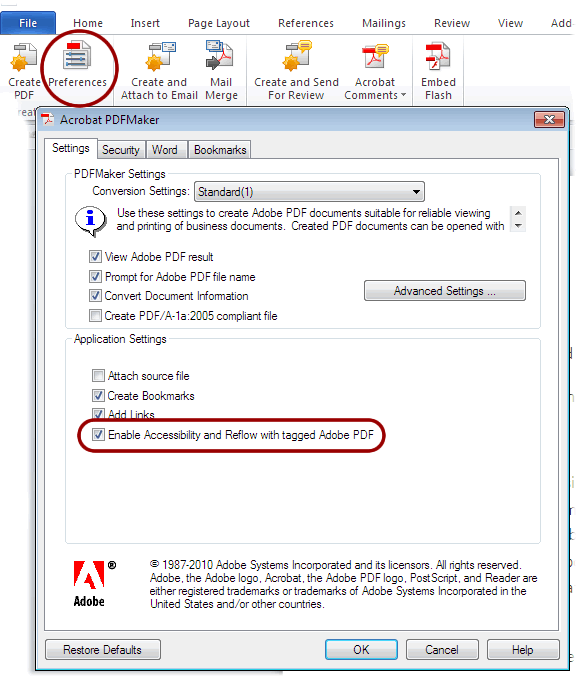PDF Tags
When people talk about "accessible" PDF files, they usually are referring to "tagged" PDF files, even though there is more to an accessible PDF than tags. PDF tags provide a hidden structured, textual representation of the PDF content that is presented to screen readers. They exist for accessibility purposes only and have no visible effect on the PDF file.
PDF files are not typically created in Acrobat. They are usually created in another program and converted to PDF. There are dozens or probably hundreds of programs that can create PDF files, but very few of them produce tagged PDF files. If you are using Microsoft Word or PowerPoint, OpenOffice.org Writer, or Adobe tools such as InDesign, you can often create accessible, tagged PDF files without opening Acrobat. Of course, the accessibility of the PDF depends on the accessibility of the original document.
Microsoft Word 2010
The majority of the PDF files on the web were probably created in Microsoft Word. The good news is that it is possible to create accessible PDF files in Office, as long as the following requirements are met: 1. The file must be accessible. That includes providing alternative text for images, proper headings, appropriate link text, etc. For more information, read our tutorial on Microsoft Word. 2. Office 2000-2003 users must have Acrobat installed, as well as the add-in. Office 2007 users must have either Acrobat or the Microsoft PDF add-in installed. Office 2010 users can create tagged PDF files natively or with the Adobe add-in. 3. The file must be exported correctly. If a file is created by printing to PDF, it will not be correctly tagged.
The Adobe Add-in, also called PDFMaker, is the best choice to create high-quality tagged PDF files. With the Adobe add-in installed, you can export to PDF one of two ways: Select File > Save as Adobe PDF.
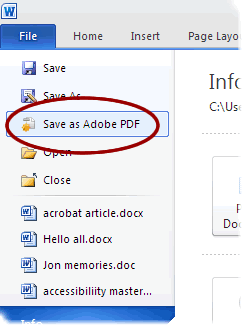
Or you can select Create PDF from the Acrobat ribbon.
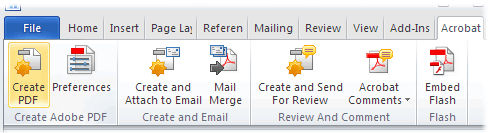
Either one of these options will open the same dialog box. The program should create a tagged PDF file by default. If this is not the case, select Preferences from the Acrobat ribbon and ensure that Enable Accessibility and Reflow with tagged Adobe PDF is selected.