Project Description
A system's early architectural decisions impact its properties (e.g., scalability,
dependability) as well as stakeholder concerns (e.g., cost, time to delivery). Choices made
early on are both difficult and costly to change, and thus it is paramount that the engineer
gets them right.
GuideArch is a tool that helps software architects make informed early architectural decisions under uncertainty.
GuideArch is implemented by
Kaveh Razavi to showcase the concepts presented
by
Naeem Esfahani,
Dr. Sam Malek, and
Kaveh Razavi, in multiple publications.
Get started
GuideArch
is based on the
Silverlight runtime. Silverlight is
a free plug-in compatible with multiple browsers, devices and operating systems. In order to
run GuideArch you must first have Silverlight runtime installed on your system from
here. After having installed or
verified the existence of the
Silverlight plug-in on your system, you can run GuideArch tool
here.
Page Navigation
When the tool is loaded and
running, you will be presented with a toolbar for page navigation and command buttons. Page
navigation toolbar contains a number of page groups:
PROBLEM,
CONSTRAINTS,
RESULTS and
ANALYSIS.
1) PROBLEM page group is
used to enter or edit primary input data:
Properties,
Decisions,
Alternatives and
Coefficients.
2) CONSTRAINTS page
group is used to enter or edit different constraint information:
Threshold Constraints,
Dependency Constraints,
Conflict Constraints and
Combinatorial Threshold Constraints.
3)
RESULTS page group is used to show the calculated output data:
Candidates and
Critical
Decisions.
4) ANALYSIS page group is
used to show different analytical data in the form of graphs:
Candidates
Analysis and
Critical Decisions Analysis.
Operations on architecture spaces
Below the page navigation pane, you have the
options of either creating a new architecture space or opening an already existing one with
the XML file format by clicking on the
New Space or
Open
Space buttons on the top left of the toolbar. First time reviewers of the tool
are highly recommended to download the sample
SAS architecture space
XML file from
here and then open it in the tool. The tool will
automatically begin solving the ranked candidates and critical decisions after opening an
architecture space. Any changes to the current status of the data will enable the
Refresh and
Save buttons afterward to redo
the solving or saving the XML file of the architecture space:
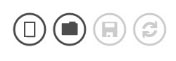
Add, Edit and Delete Data
In
each page, based on the type of page you are in, you may have the options of adding or
removing data by clicking on the
Add New or
Delete
Current buttons. You may edit the contents of each row of data by double
clicking on it and also have the option of changing the page size and browsing through the
available pages from the toolbar:

Changing Solution Approach
You may change the approach of
solving for ranked candidates and critical decisions by changing the value of the
Solution Approach combo box from the settings. By selecting the Custom option you will be
able to dictate your specific solution weights to the tool:
