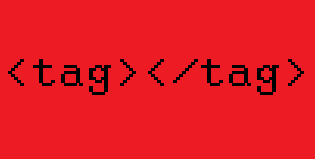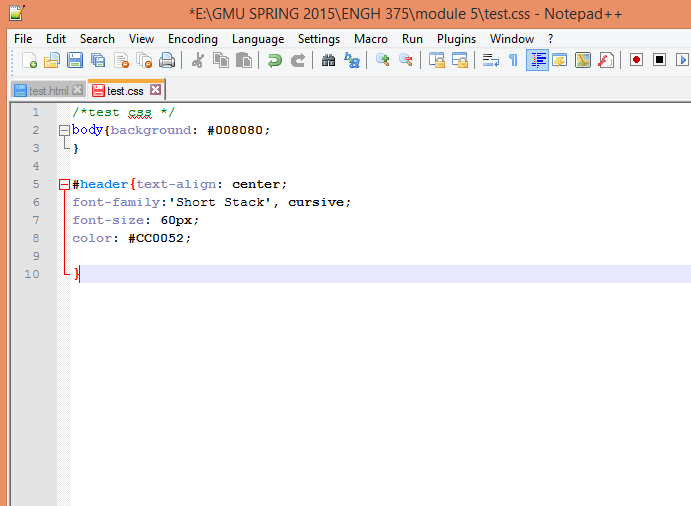Since HTML is the textual part of a website, we will need to use Notepad++. This is where you will do your coding for HTML and CSS, but for now let’s wraps our heads around HTML first.
- Open Notepad++.
- Copy and Paste this code into Notepad++ (click to enlarge):
- Click Save As…
- Save the document as an hypertext markup language file in lowercase letters like, test.html to your Drive or Desktop.
- You will see once you save it as a HTML file the text look like this:
- You have completed the beginning of an HTML file!
- Keep this open
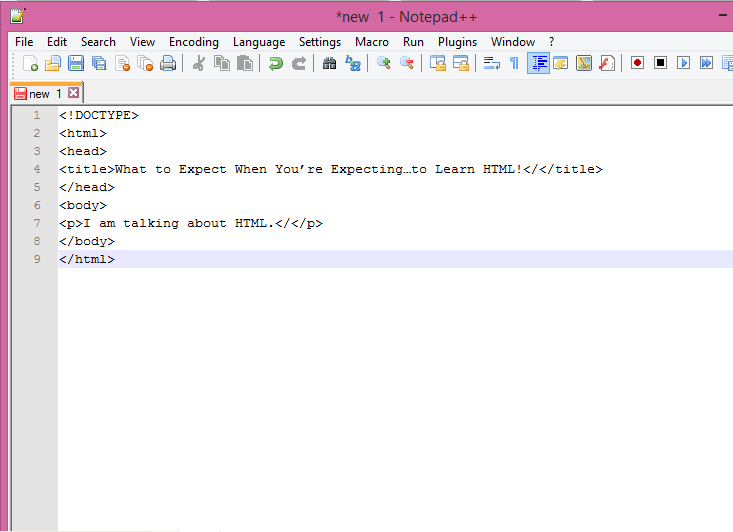
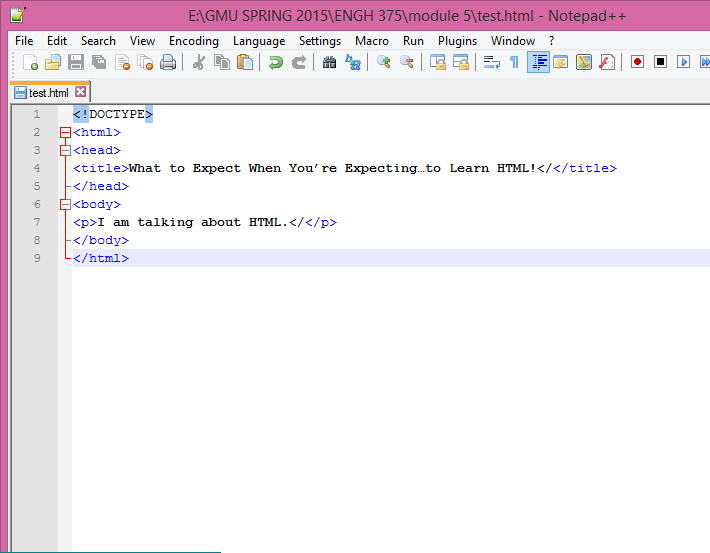
It has changed because the file is now in HTML formatting. See the lines? Those indicate the containers of tags. As in, it’s showing the link where the tag begins and ends—pay close attention to this.
The is basically the title and everything you want to signify the important of the page. See where the title is:What to Expect When You’re Expecting…to Learn HTML! This means on your website this will appear in text.
The body is where the general information and text will be typed. See the tag with the letter p in brackets? That tag signifies a ‘paragraph.’Look here for a ton of tags you will need to know. Don’t be overwhelmed with the process of remembering tags by memory—somehow it just becomes committed to memory! Also, Notepad++ will autopopulate what it think you are about to type as a tag, so that can be helpful.
Hint: Remember to close your codes…I can’t tell you how many times I have made
this tiny error and spent hours figuring out where I went wrong! So when you begin a new