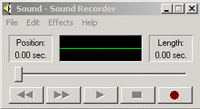
These instructions guide you in taking sound from a tape recorder and inputting it into your computer to create a digital sound file.
For very basic digitizing, you can use the Sound Recorder on your PC. For more options and ease of control, you can download software for sound recording from Download.com. ( One suitable software package is called Polderbits Sound Recorder. It is an easy to use sound recorder and editor that comes with instructions. You can download it and use it for free for14 days. After that you can register it for approximately $20.)
The sound recorder is generally found in your programs folder under accessories under entertainment.
1. Click on it and you will see the following window appear:
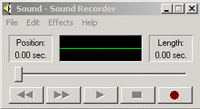
2. You
must be certain that the sound recorder will record at CD quality
mono settings (44.10 khz., 16-bit, mono). To do this, click on the File
menu and select Properties
: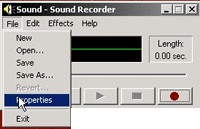
3. You
will then see the following window. Note that at this point the default sound
properties are set at 22.050 Khz, 8-Bit, Mono. Click on the button: Convert
Now...

To set the parameters for quality recording, use the "Attributes" pull-down menu to match what you see in the window below. You will be selecting 44.100 Khz, 16-Bit, Mono. (This is CD Quality Mono)

To avoid having to reset the parameters
every time you return to Sound Recorder, save these parameters with a
new Name. Just fill in a new name and press the Save As... button.
When you open Sound Recorder later, be sure to follow steps 1,2,&
3 and select the name. We have named our saved parameters "my parameters":

4.
After you have saved your parameters as "my parameters", press OK.
you will now see the following screen:
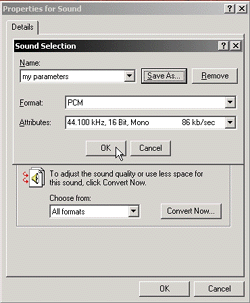
5. Press
OK on each window. You will now be returned to the controller in 1.
Use a audio patch cable to connect
your computer to the tape recorder. The cable will have a 1/8" stereo plug
on both ends. (the plugs looks like this):![]()
Plug the cable into the sound in jack of your computer. Your computer may only
have a microphone input jack. If so, plug the cable into that. The other end
of this cable is plugged into the sound out or headphone jack of your tape recorder.
You must also activate
the input jack on your computer.
Press the record button on the sound recorder, and then play the tape recorder to feed the sound to the computer. Your sample will now be re-recorded and digitized onto your computer. You may not be able to hear the sample as you record it, so watch the green waveform to see the sample recorded. Watch the levels to make sure you do not distort the sample, so keep the volume control of your tape recorder at a low setting. Save the sample to your disk.
Remember, these sound files are very memory intensive. 60 seconds of recorded sound may take up to 5 megabytes of space. Listen to your sample after you have recorded it to make certain it sounds right to you. Save the sample to your hard drive as a .wav file.