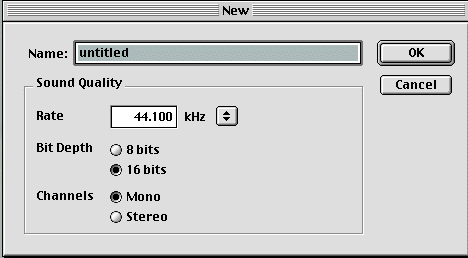
You can use your computer as a sound digitizer. These instructions guide you in taking sound from a tape recorder and inputting it into your computer to create a digital sound file.
Apple computers are sound-ready, but you will need to download sound recording software. Two very good packages are SndSampler, downloadable from: http://www.provide.net/~moorepower/ahg/sndsampler/ , and Sound Studio, downloadable from:http://www.felttip.com . You can provisionally try each software package before purchasing. SndSampler costs $30.00, and Sound Studio costs $50.00.
1. In
the software package that you use, set the recording parameters to 44.1Khz.,
16-bit mono:
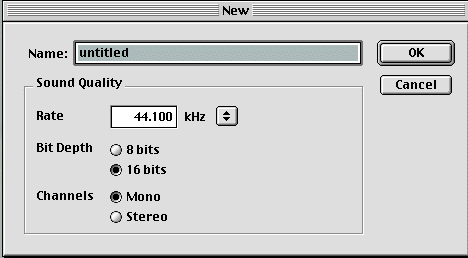
2.
Be certain to set your Mac's sound input choice to Sound In. NOT
Built-in Microphone. You can do this either from within the software
package, or from your Mac's Sound Control Panel: if you have a mac with a 1/8"
stereo input jack, you will set the Control Panel to the following:
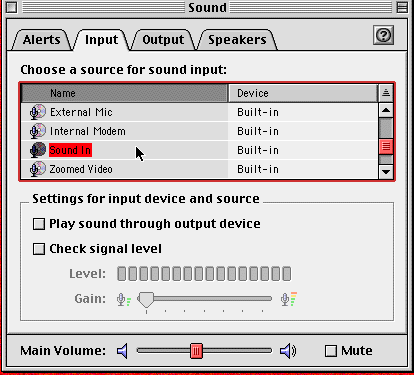
3.
Use a audio patch cable to connect your computer to the tape recorder:
If you have a PowerPc Mac, you will attach a cable that plugs into the 1/8"
stereo input jack. The other end of the cable will attach to the sound out jack
of the tape recorder.
If you have a newer G3 or G4 Mac with USB ports, you can get a special adapter
(shown below) from GriffinTechnology.
It costs $35.00, and can accomodate sound input cables with 1/8" stereo
plugs. Follow the directions that come with this device to be sure that USB
audio (sound-in) is selected.
.
4. Record and save the file as AIFF on your hard disk. Watch the levels to make sure you do not distort the sample.