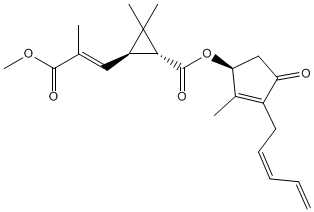Searching with SciFinder Scholar
Choosing a compound
One of the goals of agricultural biotechnology is to produce genetically-engineered crops that require less pesticide application. One broad category of pesticides, pyrethroids, are derived from the natural pyrethrin insecticides that are isolated from the flowers of chrysanthemum plants. The semisynthetic pyrethroids are more effective insecticides while being less toxic to mammals (but not necessarily to other animals). This is the structure of pyrethrin II:
Some of the known pyrethroids are listed in the table below. Choose the one that corresponds to your computer number. Use SciFinder Scholar to find information, specified below, for your compound. (If for some reason you cannot find information, please let me know immediately.)
allethrin 1 fluvalinate 15 cyfluthrin 2 metofluthrin 20 cypermethrin 3 permethrin 21 cyphenothrin 4 phenothrin 22 deltamethrin 9 prallethrin 23 dimefluthrin 10 resmethrin 24 fenpirithrin 11 tefluthrin 25 fenpropathrin 12 tetramethrin 26 flucythrinate 13 transfluthrin 27 flufenprox 14
SciFinder Scholar
If you live on campus, you can install a copy of SciFinder Scholar 2007 (SFS). If you use it early in the morning or in the evening from your residence, that will allow access to non-residents during daytime hours. If you do not live on campus, access SFS from the stations in Fenwick and Prince William Libraries or from a copy installed on your laptop. You can ask the Reference Librarian for assistance. Remember, there is a limit of two users at any one time and so plan accordingly to finish the assignment. You will need a flash drive to save files as you work on the assignment.
In order to minimize the time you spend on SFS, save
all the files as directed.
Later, you can work further with the files.
Locate Substances
Begin the search by choosing Locate Substances from the Locate window and entering the name of your substance. Click OK. You should see a screen with the stucture and, hopefully, several of the information icons. Click on the Detail of Substance (microscope) icon. From the new window, choose File | Save As… Save the file as substance in Rich Text Format (.rtf). [Note: If the structure is somewhat large, it may appear in two "pieces". Just imagine there is a bond connecting the two parts.]
3D Model
You can do this part either from the Locate Substances window or the open Detail of Substance window. Click on the 3D model icon to open the 3D Viewer program and load the file (you must have the Viewer installed). Save the file as model.mol (MDL mol format). If you don't see the 3D model icon, find and open the Viewer program first. [Note: Only DSViewer Lite or DSViewer Pro will work with SciFinder, although you can open the mol file later in DSVisualizer.]
Retrieving References AND FULL-TEXT ARTICLES
You can do this part either from the Locate Substances window or the open Detail of Substance window. Click on the icon to retrieve references. Retrieve references associated with Preparation. If this results in no hits, go back and choose Occurence. [The goal here is to narrow down a large set of references -- if the preceding doesn't work, choose another association or choose "all".]
Choose Analyze/Refine and Refine by Document Type (choose Journal) and then by Language (choose English). From the resulting list, choose a reference.
Click on the Text icon to retrieve the reference. You might have to go back and try this a few times to find a full-text article available to GMU. Choose to view the document in pdf format (Acrobat Reader must be installed).* Save the document as ref.pdf (or the applicable extension if the pdf file is not available). Print the first page of the article. Generally, you will be successful with more recent articles published by Elsevier and ACS.If you cannot access a full-text article, please let me know.
* ChemPort might have a 3rd choice in addition to HTML or PDF view -- Cross-Ref. Choose it. The abstract that opens should offer a PDF view. Sometimes it may look as though there are no document options. Click on the journal name somewhere on the page and you should be able to access the article eventually. It might take some poking around.
Retrieving Reaction Information
You can do this part either from the Locate Substances window or the open Detail of Substance window. Click on the icon to retrieve reaction information. Choose to find reactions where the substance is a Product. Save the results file as reactions.rtf. Click on one of the reference citations to open the Detail of reference… window. Save the file as rxn-detail.rtf . If Product information is not available, then choose a different subset. And let me know.
If there is no reaction information available for your substance (please let me know), then retrieve reaction information for 2,2-dimethylcyclopropanecarboxylic acid as a Reactant and save the file as dmcca.rtf.
STRUCTURE SEARCH
Start a new task. From Explore, choose Chemical Structure. The structure drawing program that opens should be understandable if you have practiced with ChemSketch.
A common structural component of the pyrethroids is the ester of dimethylcyclopropanecarboxylic acid. Draw the structure for 2,2-dimethylcyclopropane carboxylic acid. Confirm at the bottom left of the drawing window that the molecular formula is correct – the program will not automatically show the hydrogen atoms. Save the file as structure.cxf.
Click Get Substances. Notice there are many boxes, some with the dimethylcyclopropanecarboxylic acid as a component. Choose Analyze/Refine and Refine by Isotope-Containing Substances and Include only isotopes. Retrieve the reference for the substance. From the SciFinder Scholar menu bar, save the result as isotope.rtf.
Submitting the Results
Open the rtf files in Word. Format the Header in the file to display the file name. Print all .rtf files that are specified above (print only the first two pages of the reactions.rtf file if it is longer than 2 pages). Print only the first page of the pdf file.
Assemble the printouts in the order they are mentioned in the assignment, and then staple them together before submitting them. (Keep these printouts separate from the other Search assignment.)
Save all the files specified above and submit them to WebCT.
|
Chemistry 350 |
George Mason University |