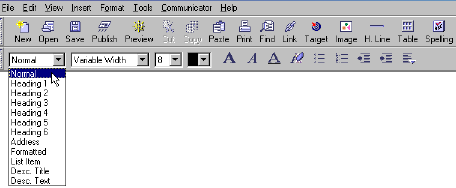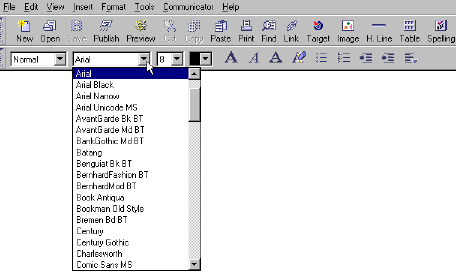Entering and Formatting Text
on a Web Page
Important points to consider…
- When a user installs a browser, the browser
includes format settings for text. These initial settings in the browser
are called “default settings.”
- The default settings for text include
“Normal” for the body of a paragraph and “Heading” (sizes 1-6) for headings
and sub-headings.
- “Normal” and “Heading” text displays
on the reader’s browser according to the default settings of the reader’s
browser (unless the reader has modified the settings). It will not
necessarily appear the way it does on your screen.
- You
can include specific font, size, and color settings for your text if you want
it to appear in a certain way (or as close as possible) on the reader’s browser.
To identify a paragraph
as a heading…
- Click on the arrow to the right of the
paragraph style box.
A menu of styles will appear.
- Move
your pointer to the heading size you want (“1” is the largest and “6” is the
smallest) and click on it.

To identify a paragraph as part of the “body”
of the page…
- Click on the arrow to the right of the
paragraph style box.
A menu of styles will appear.
- Move your pointer to “Normal” and click
on it
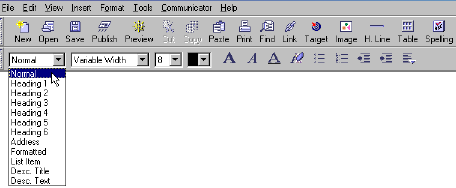
To select specific font and size settings for text before you start
typing…
NOTE: To format text after you have entered it, highlight the
text, and then follow the steps
below.
To select a character font…
- Click on arrow to the right of the font style box.
A drop-down list will display.
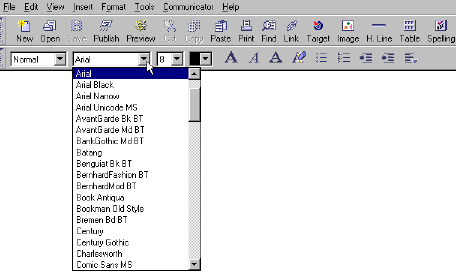
- Move the pointer to the character font
you want to use and click on it.
NOTE: Use the scroll bar to move down through the various font selections.
To select the font size…
- Click on arrow to the right of the font
size box.
A drop-down list will display.
- Move the pointer to the font size you
want to use and click on it.
NOTE: Use the scroll bar to move down through the various size selections.

Author: Susan Campbell
scampbel@gmu.edu
May 14, 2001