Using Images in PowerPoint®
PowerPoint® includes templates that permit the placement of images with captions (text above the image), legends (text below the image), or text juxtaposed with an image. Begin by opening the presentation style of your choice.
 |
|
Selecting a blank presentation.
|
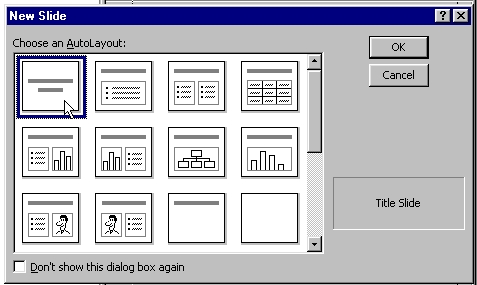 |
|
Selecting a Title Slide
|
Text that is entered in the blank slide replaces the instructions. A duplicate of the title slide can also be used (with "End" as the subtitle) to signal the conclusion of the show:
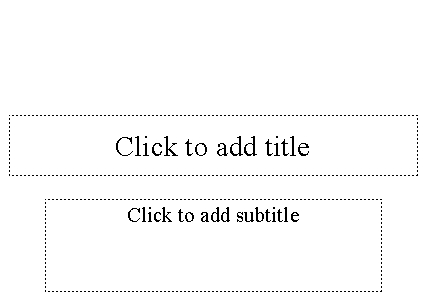 |
|
Blank Title Slide
|
Placing the Image
It is best to use the "Insert" command from the menu. Clicking inside the blank slide defaults to a collection of clip art.
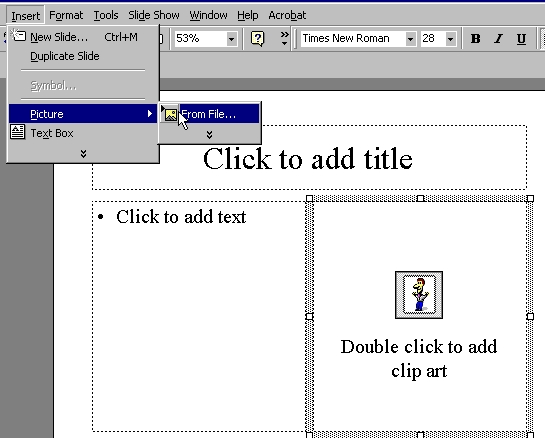 |
|
Text/Image Slide: Importing from a File
|
The next illustrations show the selection and placement of the image. It is possible to click on an image and use the tabs for slight size adjustments, but this procedure introduces distortion. It is best to resize and compress the image prior to insertion.
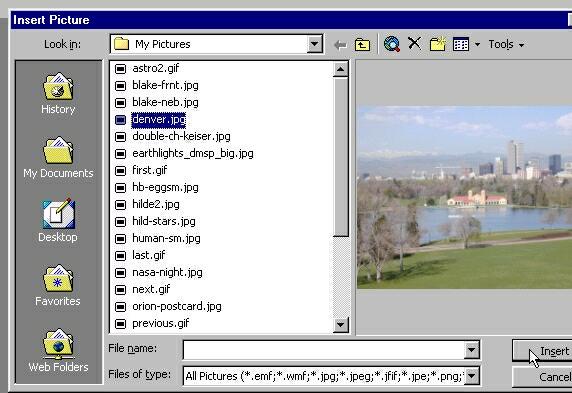 |
|
Locating/Previewing the Image (image
by Elaine Harkins, Denver Museum of Nature and Science)
|
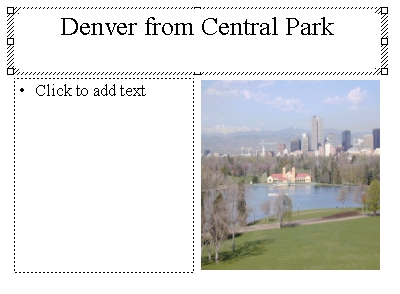 |
|
Image in slide
|
Working with Slides: Slide-Sorter View
In setting up your presentation, it is sometimes helpful to work from the "slide sorter" view. The third icon represents a slider-sorter page. Each slide is numbered and the slides can be rearranged on the page (click slide a move while holding down left button).
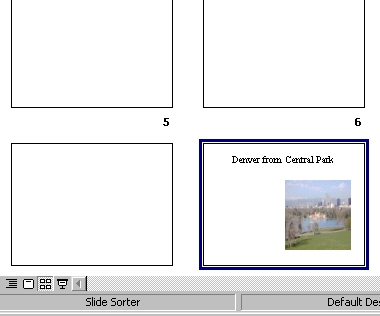 |
|
Slide Sorter
|
Once the slides are organized, the slide show can be previewed by selecting the first image and clicking on the "screen" icon, indicated by the cursor below:
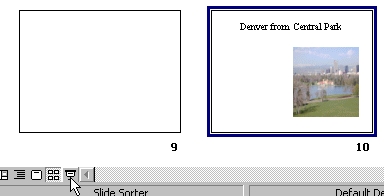 |
Powerpoint® presentations can be converted into .HTML presentations.