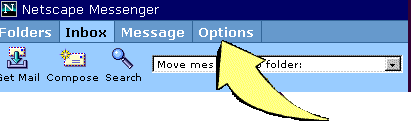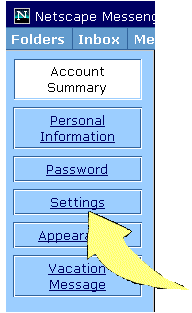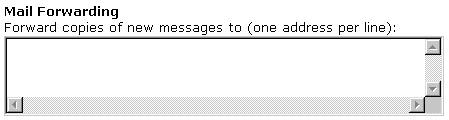|
Forward GMU MEMO E-mail to Preferred Account [This function can only performed from the Web-based GMU email option.] Using the GMU E-mail from the WWW
2. Type http://mail.gmu.edu in the location/ address window. Press the "Enter" key. 3. You
will
see the screen below. Click on the "Activating my Account" button to
register
for the first time.
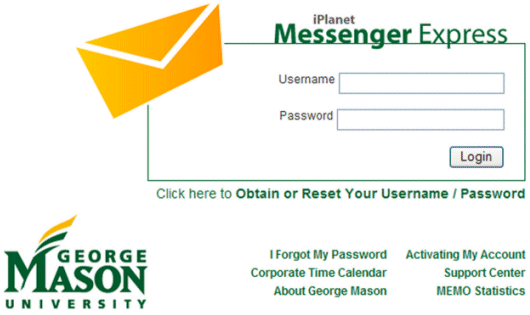 4. If you forgot your password, click on the "I forgot my Password" option.. 5. To view your mail
on the
Web, just type in your Username and Password and then click the "login"
button.
6. To
Forward your Email to another
account, click on Options from the menu choices.
7. Then click on Settings on the Options menu.
8. Enter the email
address
for the account you want to forward your mail to in the "Mail
Forwarding"
text box and click on the "Save Changes" button.
9. Check to see if your forward works by sending yourself an e-mail from your MEMO account to your preferred account. Caution: Forwarding mail does not erase it from your GMU email account. If you don't periodically log in to your GMU e-mail and delete your mail, your account will fill up and you won't be able to use your email account or forward mail. |
||
|
created February 2002 |