1) File Not Found
Often, as you build your web site, you will encounter error messages. If you see a message similar to the one below:
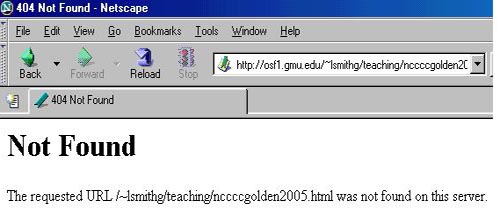
which states that your URL cannot be found, it usually means the browser cannot find the file to which you want to link. You need to check the following:
- Did you transfer your file successfully to your public_html
directory? Check in the Remote Secure Shell window that your file is
within your public_html directory.
- When you created the link, did you type the name of the file to
which you want to link correctly? The name of the file in the link must
be exactly the same as the name of the file to which you want
to link. If you need to recreate the link, use the Choose File
button to choose the file to which you want to link which avoids
inadvertent typos.
- Are both the file from which you are linking and
the file to which you are linking saved in exactly the same
place (on a piece of removable media, such as jump drive, or on the
Desktop)? If they are saved in different places (one, say, on the
Desktop, and one on the C drive, or in different folders on your jump
drive) then your link will include coding errors.
If this happens, it can prove a little confusing. Your link will work when you preview it on your computer, but not when you transfer your files to your public_html directory.
But the solution is simple. Save both files to exactly the same place and remake your link. As you create more files, remember to same them in exactly the place as your earlier files. You should also remember to save all your graphic (.jpg, .jpeg, & .gif) files in exactly the same place as your other files, too
