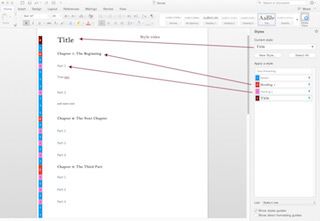
Create EPub with Calibre
Calibre can convert .docx (Word) and html files to several different electronic book formats. PDF files can also be imported, but these often lack the markup structure needed for a ebook navigation.
The files needs to have the proper structure; Titles, Headings, etc need to marked. This is done in html by using CSS to define things such as Headings. In Word, this must be done using Styles:
Once you have a properly formatted document, import it into Calibre using the "Add Book" menu item"
Calibre can import Word files, html, and other fomats:
Once the file has been added, use the Convert menu to begin the conversion process:
The Conversion window has options to set the Meta Data (author, etc), as well as various Formatting Options:
In the "Look and Feel" menu, check the "embed fonts" option:
The rest of the options can be left to their defaults, though you can change the output format here if you want to. Once you have set the options, click the OK button on the bottom right.
To export the e-book, use the Save to Disk menu item:
This will export the epub file as well as an .opf file containing the book metadata. When you share an ebook, you do not need to share the opf file, as Calibre will create a new one when importing a book.
To view the book in your library, you can use the Book Viewer:
You can also edit a book after it has been converted, using the Edit Book menu item:
For much more information, including how to convert a website into an ebook, go to the Calibre User Manual, in particular the eBook Conversion and FAQ sections