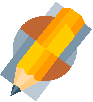
Step One , Finding & Using eBooks
These days, there is a new
way to get and read books ... in digital format. These digital
books are called ebooks. You read them on a computer.
The advantage to ebooks is
that you don't have to go the the library to pick them up.
Additionally, they automatically return themselves after their
check-out period is completed. The drawbacks of ebooks are pretty
obvious: you have to have a computer with an internet connection to
"see" them ... so you can't just stuff them into your backpack to read
when you want (you can buy ebooks that you can permanently keep on your
computer or other digital reading device, but we are just talking about
checking out books here).
As a member of the Mason
academic community, you ahve access to the collection of ebooks
purchased specifically for Mason students, faculty and staff. The
commerical ebook service Mason subscribes to, and which you connect to
Mason's ebook collection, is NetLibrary.
| For the basic information about finding ebooks in the Mason system, go to <http://library.gmu.edu/resources/netlibrary/> |
After, you create your Net Library account, use these directions to find an ebook.
- After you login
to Net Library, you will be at the Basic Search
page --> type in a keyword search phrase using the same strategies
you used for keyword search phrases for "regular" books.
- Click the
 button.
button.
- Scroll
through/click through the resulting list until you find a book you want
to read (if you don't find one or get no results, try another keyword
phrase for your search).
- Click on View this ebook
- You will get a
new window something like the one below with an outline of the books
chapters on the left and a page of the book on the right.
- Click on a chapter to go to its first page
- use the scroll bars to move around the page
- use the
 and
and  buttons to move through the pages within a chapter.
buttons to move through the pages within a chapter.
- After viewing the book, you can check it out (usually 4
hours). If you don't check it out, it is possible that someone
else could logon the Mason NetLibrary site and "check it out" from
under you and you won't be able to read it again until that person's 4
hours are expired.
- Go to the upper left part of your NetLibrary window
(above the list of chapters) and click on Close Item
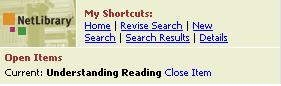
- In the new window, under Viewing Options, you can select, Checkout for 4 Hours
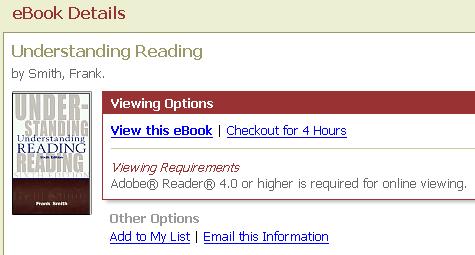
- Now you can
read the book, one page at a time, in the reader for four hours.
If you want to read more of it, you can logon another time and
check it out again. To make "getting back" to the book easier,
you can add it to a list of ebooks you like or use often so that you
don't have to find it with a keyword search again
- To add a
book to your list, click the Add to My List
link (as seen above).
- Any time
you are logged onto your Mason NetLibrary account, you can see your
list by clicking on the My List and Notes
link in the upper right corner of your NetLibrary window

- When you are
done reading, log out by clicking the Log Out link
in the upper right corner of the NetLibrary window.